Remote Desktop
FastX by Starnet Communications was used to implement a remote desktop solution. The viz.rc.byu.edu webpage presents a desktop interface to the supercomputer that runs within a browser--rather than interacting with the supercomputer through a text-based terminal, it gives an experience similar to Windows or MacOS in that one uses a mouse and graphical programs. This allows users to more easily run software requiring X11 (i.e. GUIs) on the login nodes.
Using viz.rc.byu.edu
Logging In
Navigate to https://viz.rc.byu.edu:3443 in your browser (Chrome is recommended); you should be greeted with a login prompt:
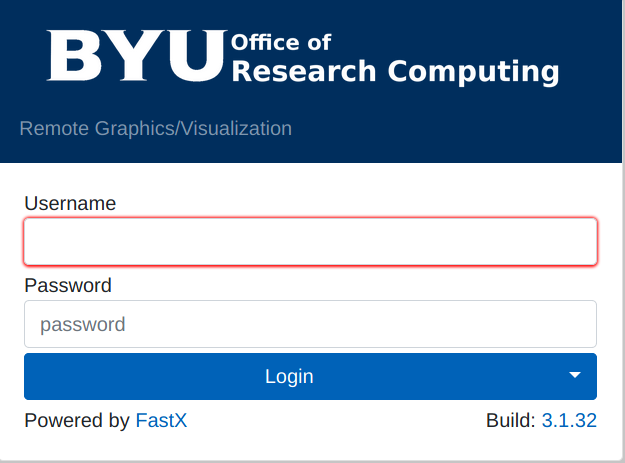
After logging in and accepting the terms of use, you'll be presented with the home screen:
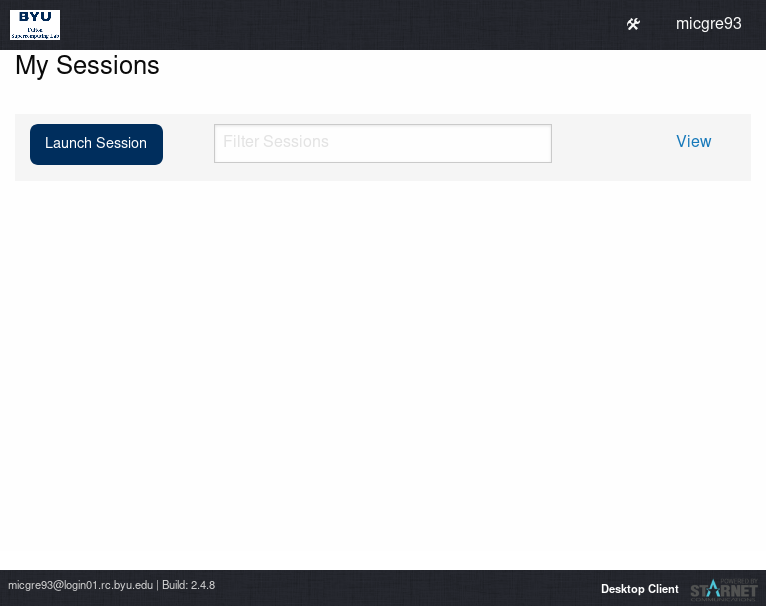
Launching a Session
To start a desktop session, click Launch Session, at which point you'll need to choose your desktop environment (from XFCE, MATE, or Cinnamon; xterm is just a terminal and basic window manager):
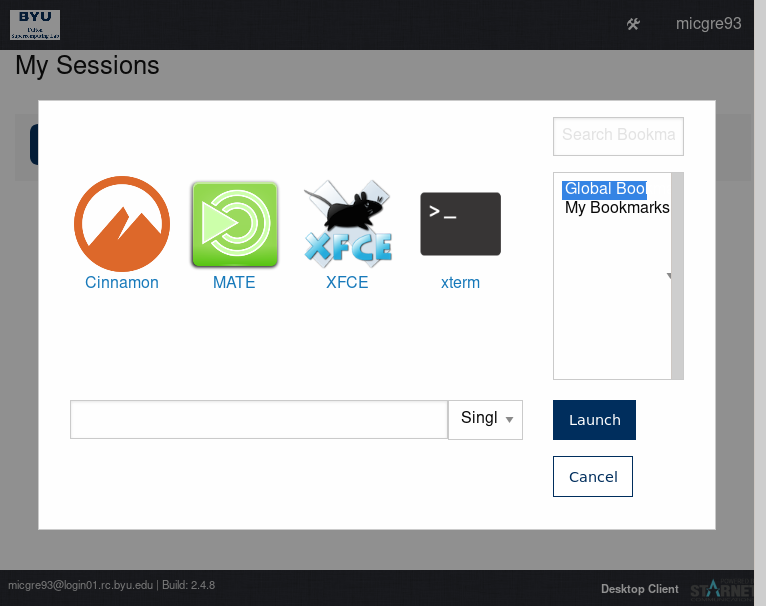
Once you choose an environment (Cinnamon is pretty similar to Windows) and press Launch, you'll be taken to your session, although you may first need to click Go to My Session depending on your popup settings:

Using the Desktop Environment
You should now have a desktop interface to the supercomputer (Cinnamon is pictured):
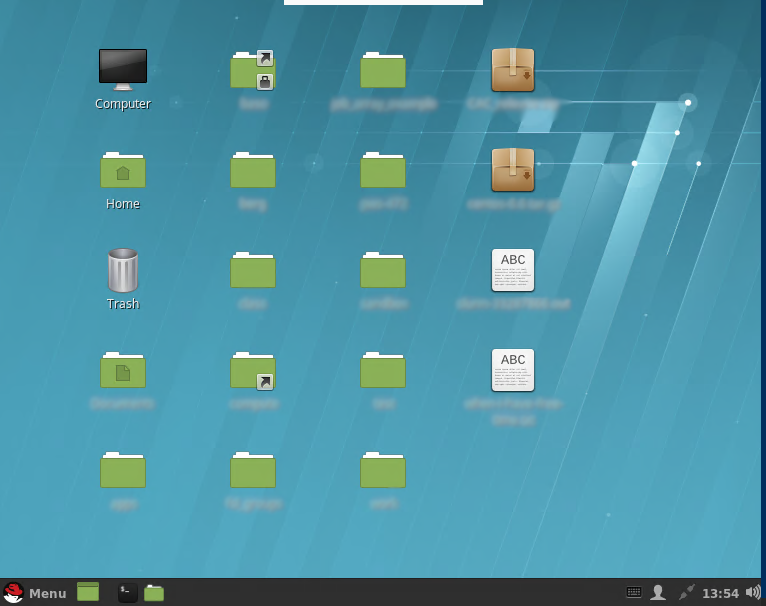
With it, you can browse files:

...or use a terminal:
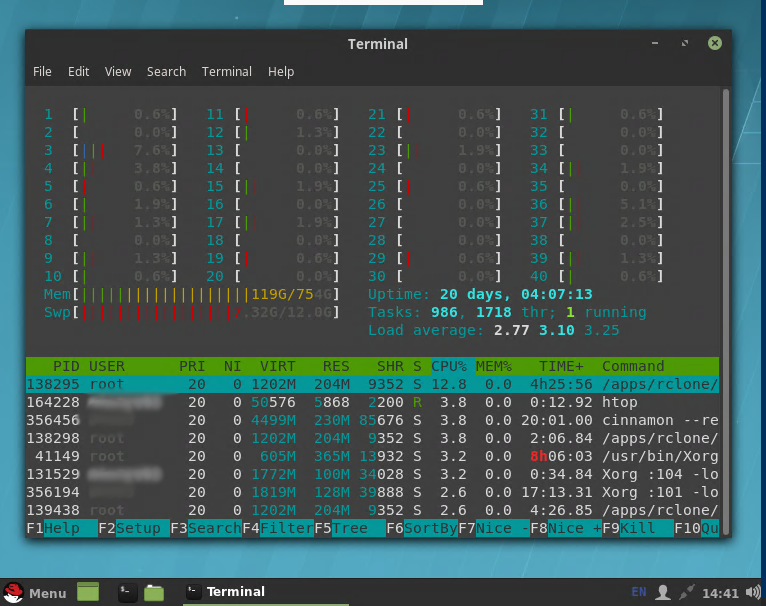
...or launch any graphical program you would like:
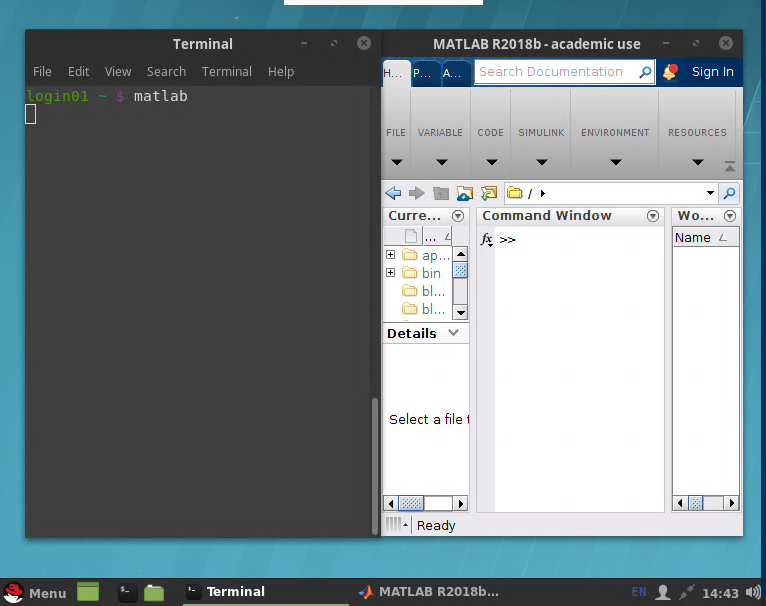
Running a Graphical Program in a Job
Since most programs that use more than an hour of CPU time get killed on the login nodes, you'll need to get a job allocation if you want to run a computationally intensive graphical program. To do so, you can use salloc's --x11 flag:
salloc --time=2:00:00 --mem=2G --x11Once salloc yields a shell on the compute node, you can launch your graphical application from the terminal.
Last changed on Fri Jan 12 09:55:01 2024
